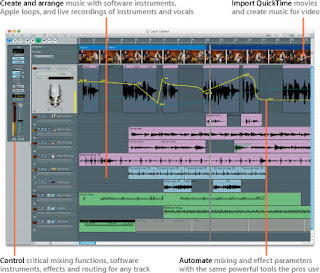- Wednesday, May 6 - Job Readiness Workshop w/ Felice
- Friday, May 8 - Makeup class (3-6 pm)
- Friday, May 15 - Makeup class (3-6 pm)
- Saturday, May 16 - Our last Saturday class!
- Monday, May 18 - Peer review presentations
- Wednesday, May 20 - Troubleshooting Evaluation
- Monday, May 25 - Memorial Day (no class)
- Wednesday, May 27 - Last day of class
- Sunday, June 7 - FINAL EVENT!!!
Final Projects
At the Final Event for this class, everyone will be presenting a Final Project. Starting today, our main focus is going to be in getting these projects completed. This is your chance to make a polished audio project that showcases the skills you have acquired throughout the course of the program. You can decide what you want your project to be, as long as it uses the skills you have learned in this class (recording a song, audio post production, etc.)
Your project should:
- Be a reflection of your own unique experiences and skills – give me something that no one else in the world can give me!
- Be at least 5 minutes long
- It can be more than one project that add up to five minutes
- Polished, complete and to the best of your ability
- It should have some type of live recording
- Include great attention given to the mix (volume, panning, FX, automation)
If you are making a song/spoken word piece...
- It should have a deliberate arrangement and structure that keeps the listeners interested
- Vocals: rap, singing, poetry, essay, Speech
- Complex instrumentation
- Final piece Exported/Bounced song as an audio file
If you are doing Audio Post Production...
- All actions and dialogue should have corresponding audio with them - good synchronization, no empty gaps.
- Should have a musical score that you create
- Mix the audio - make the actions believable with the use of mixing, panning, FX, and automation.
- Export/Bounce the final piece as a Quicktime movie
Collaboration is encouraged, but be careful to budget your time accordingly - ESPECIALLY regarding the use of the vocal booth. Be considerate of the fact that everyone needs to have access. You are encouraged to constantly seek peer feedback throughout the production process (formal Peer Review will be happening on May 18).If you have an idea for a project that is different from the two options above, please talk with Chris and/or Corina to discuss how you can make this happen.