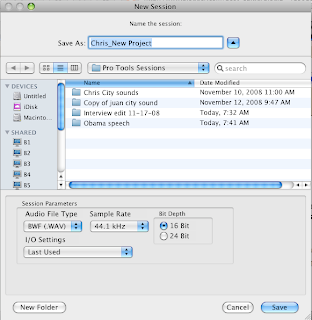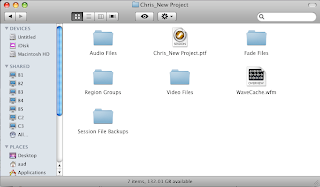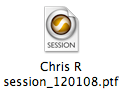Last time we got into some of the basics of sound, discussing the two main attributes:
Frequency and Amplitude.
Today we're going to get a little deeper into this stuff so that we can understand how it relates to the music we make using tools like Reason.
OK. So, frequency is basically dealing with pitch, right? How high or low a sound is. Measured in Hertz (Hz). Let's listen to a few tones to recalibrate our ears:
So what we were listening to were pure tones. Here is a picture of what a pure 440 Hz tone (aka "Concert A") looks like:
 What we have been looking at and listening to so far are what are called sine waves. Sine waves are basically pure tones - nice and smooth and even, no additives or preservatives. But, as with so many things in life, reality is almost never so smooth and even...
What we have been looking at and listening to so far are what are called sine waves. Sine waves are basically pure tones - nice and smooth and even, no additives or preservatives. But, as with so many things in life, reality is almost never so smooth and even...
Here is what Concert A (aka 44oHz) looks like when played by a grand piano:

Whoa. Lots of stuff going on here. I should point out that this picture is zoomed way out, so we're not seeing the individual waves like we were in the picture of the sine wave. But my point is this: there is a LOT more than just a simple 440Hz sine wave playing when you hit the A key on a piano.
Major point #1: Almost no natural sound contains only one frequency.
You might be asking yourselves then, "What are the other frequencies?"
Short answer: harmonics.
OK, so I just lost about half the class with that last sentence. But it's really not that complicated. Check it out:

So, we're looking at the first 5 harmonics of a vibrating string. The first harmonic is what is called the fundamental frequency. The fundamental is like the "main note" being played. For example, in the picture of the piano note above, 440 Hz is the fundamental, but all that other stuff in the waveform is a bunch of harmonics:
1st harmonic (aka fundamental) = 440Hz
2nd harmonic = 880Hz (440 x 2)
3rd harmonic = 1320 Hz (440 x 3)
4th harmonic = 1760 Hz (440 x 4)
5th harmonic = 2200 Hz (440 x 5)
Every musical instrument has harmonics, but the amounts and combinations of these harmonics are unique to every instrument. This is why a guitar sounds like a guitar, a snare drum like a snare drum, Mariah Carey like Mariah Carey, etc.
Here is a comparison of a flute, a clarinet, an oboe, and a saxophone all playing Middle C (256 Hz):
 As you can see, they are similar (they are all instruments from the woodwind family), but it is the unique harmonic content that gives each one a unique sound.
As you can see, they are similar (they are all instruments from the woodwind family), but it is the unique harmonic content that gives each one a unique sound.
Major Point #2: Even though different instruments (including human voices) have different frequency ranges, most of them overlap.
Here is a chart that shows some instruments and their ranges (click on the picture to see a larger image):
 For example, a violin, an MC's voice, and a snare drum may all contain a lot of the same frequencies. This is important to understand when you're mixing music because if you have a bunch of instruments all playing in the same general area of the frequency spectrum, it means that they are all competing for the listener's attention. So, what you want to do is give each one its own special spot in the mix. You do that by cutting certain frequencies and boosting others.
For example, a violin, an MC's voice, and a snare drum may all contain a lot of the same frequencies. This is important to understand when you're mixing music because if you have a bunch of instruments all playing in the same general area of the frequency spectrum, it means that they are all competing for the listener's attention. So, what you want to do is give each one its own special spot in the mix. You do that by cutting certain frequencies and boosting others.
Cutting and boosting- that's the basic concept. Now let's talk about the tools you have to accomplish this. There are basically two types of EQ that you use in mixing:
1. Shelving EQ - This is simple. With a shelving EQ, you're just boosting or cutting everything above or below a specific frequency. This is a more general tool that lets you make adjustments to big sections of your sound. You will generally have one for dealing with the High Frequencies, and one for the Low Frequencies. Here's a chart:
 2. Peaking (aka Parametric) EQ - This one let's you zero in on a very specific frequency range to cut/boost. This is a more precise tool for working with really detailed parts of the sound. Generally, you will have a couple of these that are meant to be used in the Low-Mid and Hi-Mid ranges. Here's a chart:
2. Peaking (aka Parametric) EQ - This one let's you zero in on a very specific frequency range to cut/boost. This is a more precise tool for working with really detailed parts of the sound. Generally, you will have a couple of these that are meant to be used in the Low-Mid and Hi-Mid ranges. Here's a chart:

This is what the Digirack EQ plugin that comes with Pro Tools looks like:

Notice that there are five sets of EQs. The middle three sets are all Peaking EQs. The ones on the far left and far right can be EITHER Peaking or Shelving, depending on how you set them. They will normally be set to Shelving.
Really knowing how to EQ is an art form and, just like any other art, takes years of practice to really master. Just remember:
LESS IS MORE. Something that is recorded halfway decently should not need more than a little EQ adjustment. Anything more than +/- 6 dB is a pretty big adjustment.
Here is your assignment for today:
OK. So, frequency is basically dealing with pitch, right? How high or low a sound is. Measured in Hertz (Hz). Let's listen to a few tones to recalibrate our ears:
So what we were listening to were pure tones. Here is a picture of what a pure 440 Hz tone (aka "Concert A") looks like:
 What we have been looking at and listening to so far are what are called sine waves. Sine waves are basically pure tones - nice and smooth and even, no additives or preservatives. But, as with so many things in life, reality is almost never so smooth and even...
What we have been looking at and listening to so far are what are called sine waves. Sine waves are basically pure tones - nice and smooth and even, no additives or preservatives. But, as with so many things in life, reality is almost never so smooth and even...Here is what Concert A (aka 44oHz) looks like when played by a grand piano:

Whoa. Lots of stuff going on here. I should point out that this picture is zoomed way out, so we're not seeing the individual waves like we were in the picture of the sine wave. But my point is this: there is a LOT more than just a simple 440Hz sine wave playing when you hit the A key on a piano.
Major point #1: Almost no natural sound contains only one frequency.
You might be asking yourselves then, "What are the other frequencies?"
Short answer: harmonics.
Harmonics are whole number multiples of a specific frequency.
OK, so I just lost about half the class with that last sentence. But it's really not that complicated. Check it out:

So, we're looking at the first 5 harmonics of a vibrating string. The first harmonic is what is called the fundamental frequency. The fundamental is like the "main note" being played. For example, in the picture of the piano note above, 440 Hz is the fundamental, but all that other stuff in the waveform is a bunch of harmonics:
1st harmonic (aka fundamental) = 440Hz
2nd harmonic = 880Hz (440 x 2)
3rd harmonic = 1320 Hz (440 x 3)
4th harmonic = 1760 Hz (440 x 4)
5th harmonic = 2200 Hz (440 x 5)
Every musical instrument has harmonics, but the amounts and combinations of these harmonics are unique to every instrument. This is why a guitar sounds like a guitar, a snare drum like a snare drum, Mariah Carey like Mariah Carey, etc.
Here is a comparison of a flute, a clarinet, an oboe, and a saxophone all playing Middle C (256 Hz):
 As you can see, they are similar (they are all instruments from the woodwind family), but it is the unique harmonic content that gives each one a unique sound.
As you can see, they are similar (they are all instruments from the woodwind family), but it is the unique harmonic content that gives each one a unique sound.Major Point #2: Even though different instruments (including human voices) have different frequency ranges, most of them overlap.
Here is a chart that shows some instruments and their ranges (click on the picture to see a larger image):
 For example, a violin, an MC's voice, and a snare drum may all contain a lot of the same frequencies. This is important to understand when you're mixing music because if you have a bunch of instruments all playing in the same general area of the frequency spectrum, it means that they are all competing for the listener's attention. So, what you want to do is give each one its own special spot in the mix. You do that by cutting certain frequencies and boosting others.
For example, a violin, an MC's voice, and a snare drum may all contain a lot of the same frequencies. This is important to understand when you're mixing music because if you have a bunch of instruments all playing in the same general area of the frequency spectrum, it means that they are all competing for the listener's attention. So, what you want to do is give each one its own special spot in the mix. You do that by cutting certain frequencies and boosting others.Cutting and boosting- that's the basic concept. Now let's talk about the tools you have to accomplish this. There are basically two types of EQ that you use in mixing:
1. Shelving EQ - This is simple. With a shelving EQ, you're just boosting or cutting everything above or below a specific frequency. This is a more general tool that lets you make adjustments to big sections of your sound. You will generally have one for dealing with the High Frequencies, and one for the Low Frequencies. Here's a chart:
 2. Peaking (aka Parametric) EQ - This one let's you zero in on a very specific frequency range to cut/boost. This is a more precise tool for working with really detailed parts of the sound. Generally, you will have a couple of these that are meant to be used in the Low-Mid and Hi-Mid ranges. Here's a chart:
2. Peaking (aka Parametric) EQ - This one let's you zero in on a very specific frequency range to cut/boost. This is a more precise tool for working with really detailed parts of the sound. Generally, you will have a couple of these that are meant to be used in the Low-Mid and Hi-Mid ranges. Here's a chart:
This is what the Digirack EQ plugin that comes with Pro Tools looks like:

Notice that there are five sets of EQs. The middle three sets are all Peaking EQs. The ones on the far left and far right can be EITHER Peaking or Shelving, depending on how you set them. They will normally be set to Shelving.
Really knowing how to EQ is an art form and, just like any other art, takes years of practice to really master. Just remember:
LESS IS MORE. Something that is recorded halfway decently should not need more than a little EQ adjustment. Anything more than +/- 6 dB is a pretty big adjustment.
Here is your assignment for today:
- Pick 2 tracks from your song that have a similar frequency range (like 2 low instruments).
- Insert EQs on each of them.
- Work with one track at a time: solo it and loop it.
- Using a Peak EQ, narrow the Q to about 6 and boost the Gain to about 12 dB.
- Now sweep the Frequency from high to low and pay attention to what frequency range gets louder when you sweep through it.
- Lower the Gain back down.
- Now solo the other track and pull up the EQ
- Using the Peak EQ, find the same frequency range and lower the gain on that track just a little bit, like -3dB.
- Listen to both tracks together and see if you can hear the first track popping out just a little bit more now. Try adjusting the Q and the Gain to make it sound right.
- Pick two more tracks and repeat the same process.