First, let's ask ourselves what happens when we create a Pro Tools session...
When first start a new session, this window pops up:
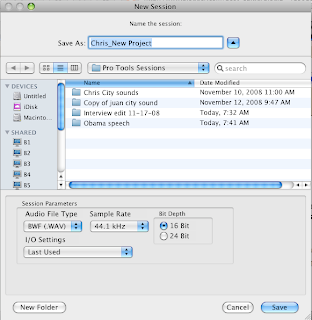
What you are doing in this window is deciding a couple of things:
- The name of the session
- What quality (Sample Rate, Bit Depth) you want your session to be (higher resolution = more memory required)
- What file format (AIF, WAV, MP3, etc.) you want the audio to be
- Where on your hard drive you want to store the session
Here is the folder for my new session.
 If I go inside this folder, this is what I will see.
If I go inside this folder, this is what I will see.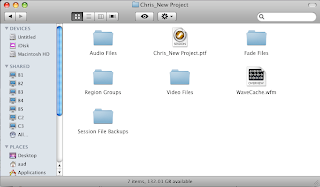
So what is all this stuff?
- Pro Tools session file - this is the actual "file" that you open to work with Pro Tools. However, it doesn't actually have any audio in it. It's just a window that lets you work with files that are actually located somewhere else - sort of like one of those remote controlled robots that astronauts use.
- Audio files folder - this is where all your recordings and imported audio is actually saved. This is folder is actually more important than the Pro Tools session file
- Session file backups - Pro Tools periodically does an automatic save for you, just in case your computer crashes, or some catastrophe hits. You can load these files to recover your work.
- Wavecache - This is basically a file that contains the regions in your session.
- The other folders (Region Groups, Video Files, Fade Files) you don't need to worry about at this point. They all store information related so specific processes in Pro Tools that we will get to later. Just be aware that they are there!
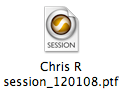 is nothing by itself.
is nothing by itself.Key Point
When you are trying to move or back up a copy of your Pro Tools session, you must copy the entire folder that contains all the other folders inside it, especially the Audio Files folder!!!

No comments:
Post a Comment