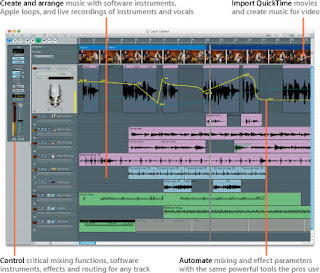This can be whatever form that works for you, whether you are rapping, singing, or reading a poem or speech. Whatever it is, I would like for it to have a definite structure:
- If you are doing a song, give me at least 2 Verses, 2 Choruses and an Intro/Outro.
- If you are doing a poem/speech, I want to have specific musical things happening along with parts of the text.
- At least 6-8 instruments in your song.
- Use at least 3 different FX on your tracks (1 Delay, 1 Modulation, and 1 of your choice).
So, in my opinion, one of the best things about Logic is that it has all kinds of instruments and FX that come with the program, and which you can start using right away. Pro Tools, on the other hand, tends to give you a lot fewer tools to start with, but gives you the option of buying them as you start to use the software more.
The FX in Logic actually work the same way that they do in Pro Tools. The easiest way to use them is to Insert them directly onto your tracks. To do this, simply do the following: